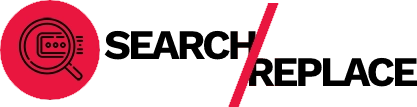Meta descriptions are a critical component of SEO, influencing click-through rates and helping search engines understand the content of your pages. Updating these descriptions across a website can be time-consuming, especially for larger sites. Elementor’s Search & Replace plugin simplifies the process, allowing you to efficiently update meta descriptions in bulk.

This guide explains how to use the Search & Replace plugin to manage meta descriptions and optimize them for improved search engine performance.
Why Meta Descriptions Matter
Meta descriptions serve several key purposes:
- Improved Click-Through Rates: A compelling description encourages users to click on your search result.
- Enhanced SEO: Search engines use meta descriptions to assess page relevance, influencing rankings.
- Clear Messaging: Descriptions provide users with a snapshot of your content, helping them determine its value.
Preparing to Update Meta Descriptions
Before making changes to your meta descriptions, follow these preparatory steps to ensure a smooth process.
Audit Existing Descriptions
Review your current meta descriptions to identify:
- Pages without meta descriptions.
- Duplicate or outdated descriptions.
- Descriptions that exceed the 150–160 character limit.
Tools like Screaming Frog or Google Search Console can help conduct a comprehensive audit.
Identify Target Keywords
Research relevant keywords for each page using tools like Ahrefs or Google Keyword Planner. Integrate these keywords naturally into your descriptions.
Back Up Your Website
Before making bulk changes, back up your WordPress site using plugins like UpdraftPlus to avoid data loss.
Installing Elementor’s Search & Replace Plugin
The Search & Replace plugin allows you to locate and replace text across your WordPress database, including meta descriptions.
- Go to Plugins > Add New in your WordPress dashboard.
- Search for Search & Replace and click Install Now.
- Activate the plugin.
Updating Meta Descriptions with Search & Replace
Perform a Search & Replace Operation
- Navigate to Tools > Search & Replace in your WordPress dashboard.
- Enter the text you want to replace (e.g., outdated meta descriptions) in the Search for field.
- Add the new meta description in the Replace with field.
- Select the relevant database tables, such as
wp_postmeta. - Use the Dry Run feature to preview changes without applying them.
- If the preview looks correct, execute the operation to update your descriptions.
Verify Changes
After updating, review your pages to ensure the new meta descriptions are correctly applied. Use your SEO plugin, such as Yoast SEO or Rank Math, to double-check the results.
Optimizing Meta Descriptions for SEO
An effective meta description should:
- Be concise and stay within 150–160 characters.
- Include primary keywords naturally.
- Be unique for each page to avoid duplication.
- Include a call-to-action (CTA) to encourage user engagement.
Automating Meta Description Updates
If your website frequently adds new pages or posts, consider automating meta description creation.
Use Dynamic Fields
Plugins like Yoast SEO or Rank Math support dynamic fields, allowing you to generate meta descriptions automatically based on page titles, categories, or other data.
Leverage AI Tools
AI writing assistants like Jasper can help create compelling, keyword-rich meta descriptions at scale.
Testing and Monitoring Updates
After updating your meta descriptions, monitor their performance to ensure they drive results.
Use Google Search Console
Google Search Console provides insights into search queries, impressions, and click-through rates for your pages. Evaluate changes in performance after updating descriptions.
Perform A/B Testing
Experiment with different styles or CTAs in your meta descriptions to identify what resonates best with your audience.
Review Analytics
Track user behavior on your site with Google Analytics. Improved descriptions should result in increased click-through rates and longer session durations.
Addressing Common Challenges
While updating meta descriptions, you may encounter obstacles. Here’s how to address them:
Identifying All Relevant Pages
Use a sitemap or an SEO audit tool to ensure no pages are overlooked.
Balancing Keywords
Avoid keyword stuffing, which can harm SEO. Focus on creating descriptions that are both keyword-rich and user-friendly.
Maintaining Consistency
Keep a spreadsheet to track changes and ensure all meta descriptions align with your brand voice.
Benefits of Updating Meta Descriptions
Regularly updating and optimizing meta descriptions offers several benefits:
- Higher Click-Through Rates: Engaging descriptions attract more users to your site.
- Improved SEO Rankings: Unique, optimized descriptions help search engines index your pages correctly.
- Enhanced User Experience: Accurate descriptions provide value to users, increasing their satisfaction.
Conclusion
Updating meta descriptions is a crucial step in maintaining a high-performing website. With Elementor’s Search & Replace plugin, you can efficiently update meta descriptions across your site, ensuring consistency and improved SEO performance.
By following the steps and best practices outlined in this guide, you can create compelling, keyword-rich descriptions that enhance your website’s visibility and user engagement. Utilize tools like Google Search Console and Yoast SEO to monitor the effectiveness of your updates and continue optimizing for long-term success.