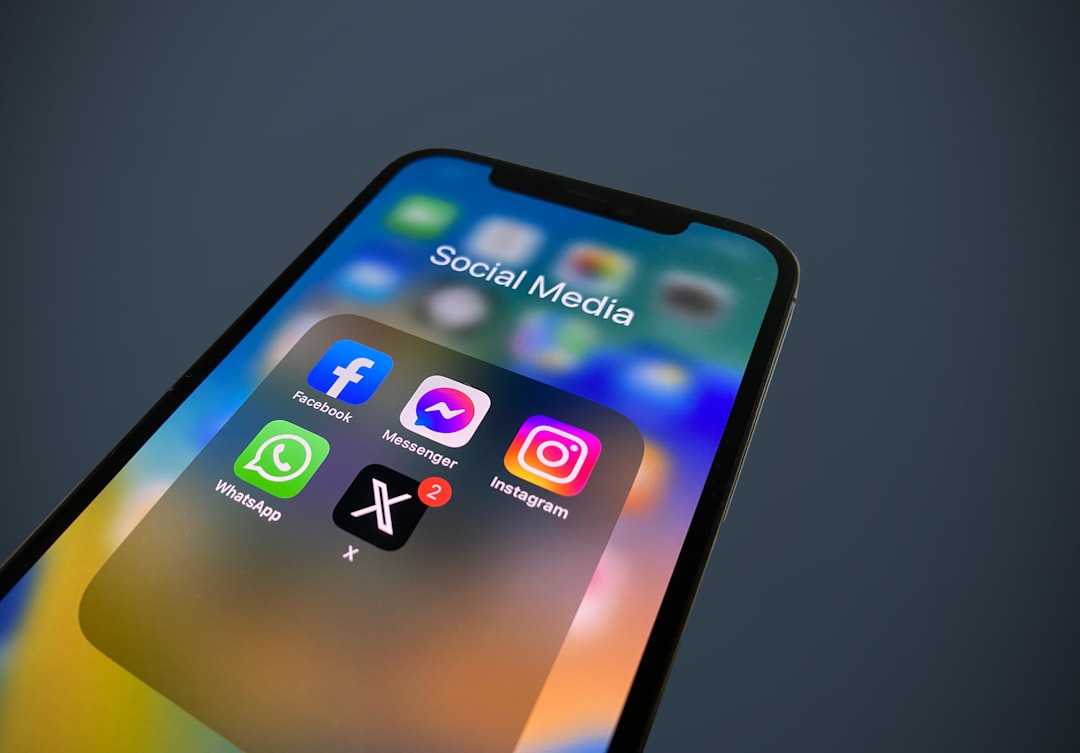Change Button Text Site-Wide in Elementor with One Click
Imagine you’ve just decided to update your website’s call-to-action (CTA) from “Shop Now” to “Explore Products.” It’s a small change, but your website has hundreds of pages, each with multiple buttons. Going through every single page and widget to manually update the button text is not only incredibly time-consuming but also prone to error. You could easily miss a button, leaving your site inconsistent and confusing for visitors. This is a common problem for site owners who need to change button text in Elementor but want to avoid the tedious, manual process.

The Challenge of Site-Wide Changes in Elementor
Elementor is a powerful page builder that allows for deep customization, but its per-page editing approach can make global changes difficult. While you can use Elementor’s Global Widgets feature to manage a single button across multiple pages, this only works if you’ve planned ahead and used the same global widget everywhere. For existing, non-global buttons, there is no native find-and-replace tool within the Elementor editor itself.
This is where a dedicated search and replace plugin comes in. A tool that can safely access and modify Elementor’s serialized data is the most efficient and reliable solution. This guide will show you how to use such a tool to manage your site’s content with unprecedented speed and consistency.
A Step-by-Step Guide
For this process, we will use a highly-rated and developer-friendly plugin called Search & Replace for Elementor. It’s designed to safely handle the complexities of Elementor’s data structure, making it the perfect tool for a site-wide task like this.
Step 1: Install and Activate the Plugin
First, from your WordPress dashboard, go to Plugins > Add New. In the search bar, type “Search & Replace for Elementor.” Click Install Now and then Activate. This plugin has both a free version and a PRO version. For a task like site-wide button text replacement, the PRO version is required.
Step 2: Access the Search & Replace Interface
Once the plugin is activated and you have a valid license key, you can access its features by navigating to Elementor > Search & Replace in your WordPress dashboard. This will open the plugin’s main user interface, which is designed to be intuitive and easy to use.
H3: How to Change Button Text in Elementor
To make the changes, you’ll need to configure the search and replace settings in the plugin’s interface.
- Search for: Enter the exact text you want to find. In our example, this would be
Shop Now. Be sure to type it exactly as it appears on your buttons to ensure a precise match. - Replace with: Enter the new text that will replace the old one. In our example, this would be
Explore Products. - Search Method: The plugin offers different search methods, but for this task, the default Text-only method is perfect. It will target text strings within all Elementor widgets, including your buttons.
H4: Run a Dry Run to Change Button Text Elementor
Before you commit to a live change, it is always a best practice to run a “Dry Run.” This feature simulates the search-and-replace process and shows you a list of all the instances where the text was found. This is a crucial step to avoid making any unintended changes.
With the “Dry Run” option enabled, click the Search button. The plugin will scan your entire site and show you a preview of the changes. Review the results carefully to confirm that the plugin is finding the correct buttons and not other text on your site. For example, if you had a blog post titled “How to Shop Now,” you’ll see if the plugin would change that title as well. This is your chance to refine your search query if necessary.
Step 5: Execute the Live Replacement and Verify
Once you are confident in your dry run results, go back to the plugin’s interface, uncheck the “Dry Run” box, and click the Replace button. The plugin will now go through your database and update the button text across your entire site. The process is typically very fast.
After the replacement is complete, you should clear your website’s cache. This includes your WordPress caching plugin (WP Rocket), your server cache, and your browser’s cache. Clearing the cache ensures that you are viewing the most up-to-date version of your website and not an old, cached version. Finally, visit a few pages on your site to visually confirm that all the button texts have been updated correctly.
Conclusion
Manually updating button text across a large website is a thing of the past. By using a powerful and specialized tool, you can confidently change button text in Elementor with a single click. This process not only saves you a tremendous amount of time but also ensures perfect consistency across your entire website, which is crucial for a professional user experience. A small change like a new CTA can have a big impact on your site’s performance, and with the right tools, it’s easier than ever to implement.
The right tool can transform tedious manual updates into a one-click solution.