- Why Content Rebranding is Important
- Preparing for Content Rebranding in Elementor
- Using Elementor for Rebranding
- Optimizing Content for SEO
- Testing and Reviewing Rebranded Content
- Automating Rebranding Processes
- Best Practices for Content Rebranding in Elementor
- Benefits of Rebranding with Elementor
- Conclusion
Rebranding your website’s content is a significant step in evolving your brand identity and keeping your online presence relevant. Elementor, a powerful page builder for WordPress, simplifies the process, offering tools to update design elements, content, and layouts. Learning how to handle content rebranding Elementor ensures your website reflects your new identity consistently and effectively.
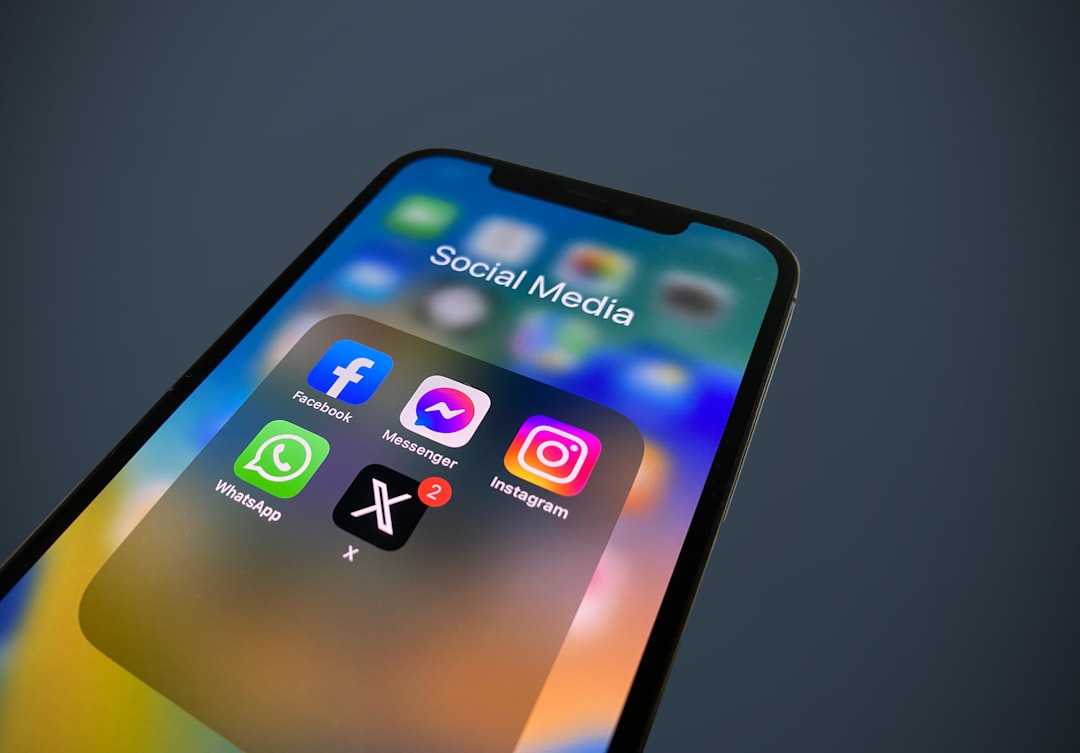
This guide outlines a step-by-step approach to rebranding your website content using Elementor, covering best practices, tools, and strategies for seamless execution.
Why Content Rebranding is Important
Rebranding goes beyond changing colors or logos; it’s about aligning your website with your current goals, values, and audience preferences.
- Stay Relevant: Reflect on changes in your business, audience, or industry trends.
- Enhance Engagement: A refreshed look and content can reignite interest among your audience.
- Boost Credibility: A cohesive and updated website builds trust and authority.
- Support SEO Goals: Optimize rebranded content for current keywords and search trends.
Preparing for Content Rebranding in Elementor
Before diving into rebranding, establish a solid plan to ensure consistency and efficiency.
Define Your Goals
Identify what you aim to achieve with the rebranding. Goals may include modernizing the design, improving user experience, or targeting a new audience.
Audit Your Current Content
Evaluate existing pages and elements to determine what needs to change. Create a checklist of items to update, including:
- Logos and brand colors.
- Typography and layouts.
- Outdated content or messaging.
Gather Branding Assets
Ensure you have updated branding materials, such as:
- New logos and images.
- Brand color palette and typography guidelines.
- Updated copy or taglines.
Using Elementor for Rebranding
Elementor provides tools to efficiently update your website during a rebranding process.
Update Global Settings
Global settings in Elementor allow you to apply changes across your entire website quickly.
- Global Colors:
- Navigate to Site Settings > Global Colors in the Elementor editor.
- Update the color palette to reflect your new brand colors.
- Save changes to apply them to all linked elements.
- Global Fonts:
- Access Site Settings > Global Fonts.
- Update typography styles for headings, body text, and other elements.
- Save changes to ensure consistent typography across your site.
Redesign Templates
Templates are essential for maintaining consistency in your rebranding.
- Header and Footer Templates:
- Use Elementor’s Theme Builder to edit header and footer templates.
- Replace logos, update navigation menus, and adjust layouts.
- Save updates to reflect changes across all pages.
- Page and Section Templates:
- Update key page templates, such as homepages, product pages, or contact pages.
- Modify section templates for reusable components like call-to-action sections.
Learn more about templates at Elementor.
Refresh Content with Widgets
Use Elementor widgets to enhance your content during rebranding.
- Text and Image Widgets: Update copy and visuals to reflect your new messaging and style.
- Call-to-Action Widgets: Ensure buttons and CTAs use your new colors and branding language.
- Form Widgets: Revise forms to align with your updated user experience goals.
Optimizing Content for SEO
Rebranding is an excellent opportunity to optimize your content for better search visibility.
Update Keywords
Identify current industry trends and keywords to integrate into your rebranded content. Use tools like Google Keyword Planner or Ahrefs to research keywords.
Revise Meta Tags
Update meta titles and descriptions to reflect your new branding and target keywords. Plugins like Yoast SEO or Rank Math can help you manage metadata in WordPress.
Add Alt Text to Images
Ensure all images have descriptive alt text that aligns with your new branding and keywords.
Testing and Reviewing Rebranded Content
Before launching your rebranded site, thoroughly test and review all updates.
Use Elementor’s Preview Mode
Preview pages in Elementor to ensure the design looks consistent and responsive across devices.
Conduct User Testing
Gather feedback from a small group of users to identify potential issues or improvements in your rebranded content.
Check Performance
Evaluate your website’s speed and performance using tools like Google PageSpeed Insights or GTmetrix.
Automating Rebranding Processes
Plugins and tools can streamline parts of the rebranding process.
WP Sheet Editor
Use WP Sheet Editor to update Elementor content in bulk. Learn more at WP Sheet Editor.
Better Search Replace
This plugin allows you to replace old text, URLs, or styles with updated ones across your WordPress site. Explore Better Search Replace.
Best Practices for Content Rebranding in Elementor
Follow these best practices to ensure a smooth and effective rebranding process.
Plan Updates in Stages
Break the rebranding process into manageable stages, focusing on specific sections or pages before moving to the next.
Maintain Backups
Create a full-site backup before making significant changes. Use plugins like UpdraftPlus or BackupBuddy to safeguard your data.
Test on a Staging Site
Use a staging environment to test your rebranded site before pushing it live. Tools like WP Staging simplify this process.
Communicate Changes
Inform your audience about the rebranding to build excitement and manage expectations. Use social media, email campaigns, or blog posts to announce updates.
Benefits of Rebranding with Elementor
Using Elementor for content rebranding offers numerous advantages:
- Efficiency: Update templates and global settings to apply changes site-wide.
- Flexibility: Customize every aspect of your site to reflect your new identity.
- Scalability: Easily adapt your site for future branding changes or updates.
- Improved Engagement: A refreshed design and content can attract and retain more visitors.
Conclusion
Rebranding your website’s content is a vital step in maintaining a strong, modern online presence. Elementor’s robust features make it easy to update your site efficiently, ensuring consistency and professionalism.
By following this guide, you can confidently handle content rebranding Elementor, creating a website that aligns with your refreshed brand identity and resonates with your audience. Start planning your rebranding journey today to unlock new opportunities for growth and engagement.