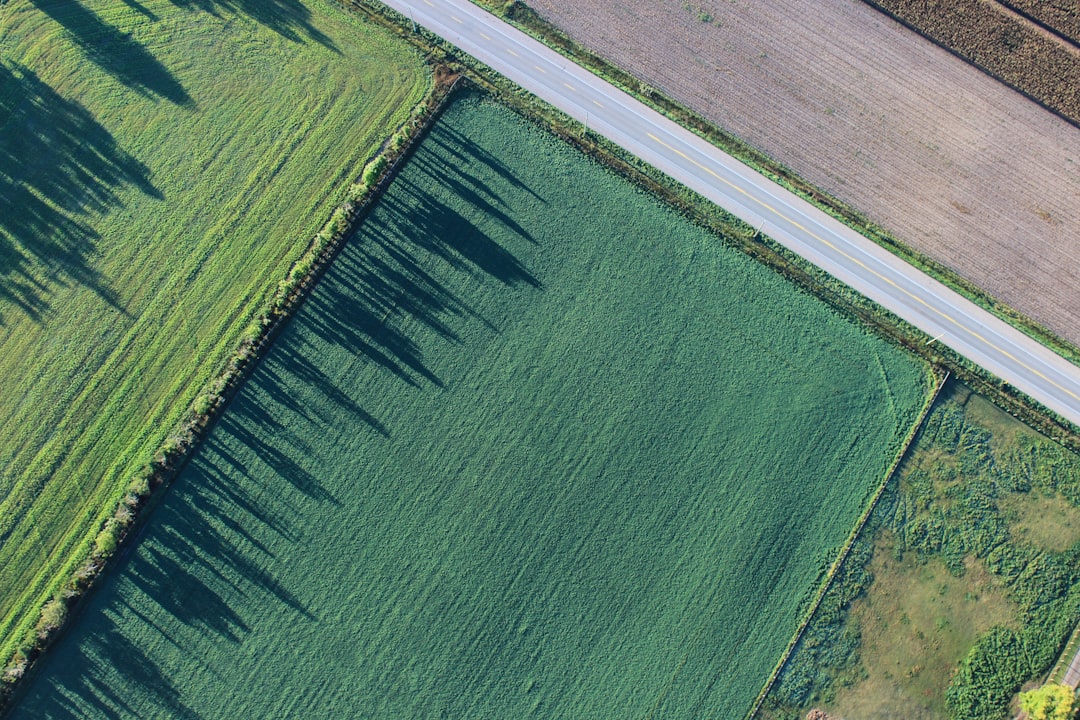Managing a website built with Elementor often involves refining styles and layouts to maintain consistency or implement updates. When you need to apply style changes across multiple pages, knowing how to bulk update CSS classes and IDs can save significant time and effort. Instead of editing individual elements, bulk updates allow you to efficiently standardize designs while reducing errors.
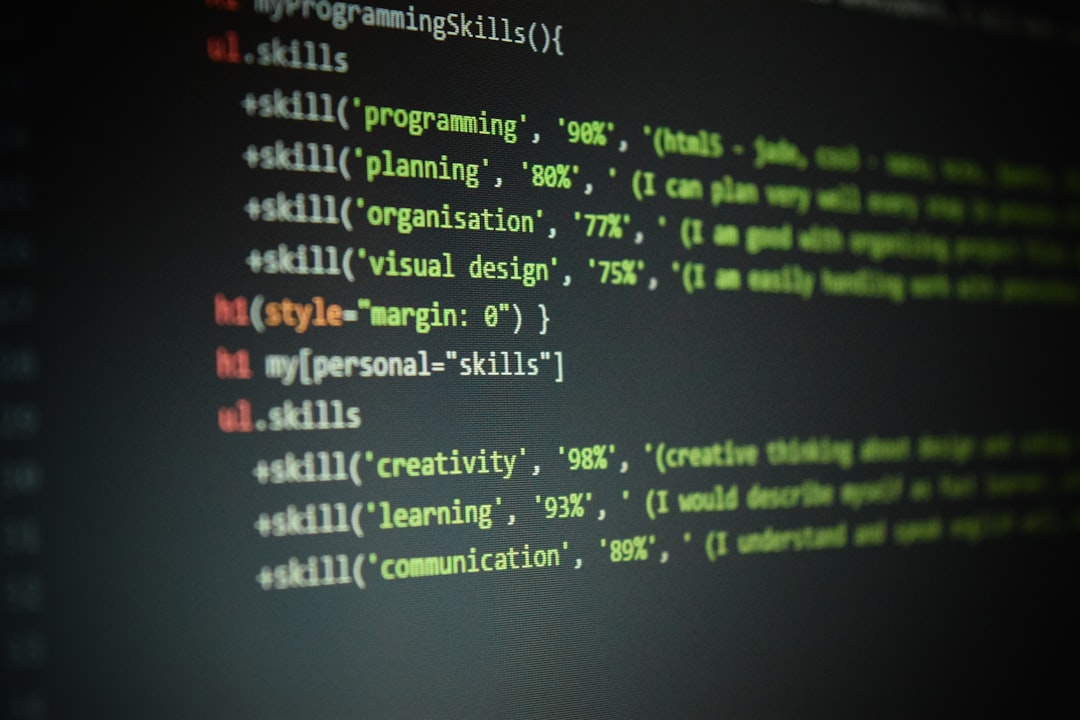
This guide explores practical strategies, tools, and best practices to bulk update CSS classes and IDs in Elementor, helping you streamline your workflow and keep your website looking cohesive.
Why Bulk Updating CSS Classes is Essential
CSS classes and IDs play a crucial role in Elementor by allowing you to customize the look and behavior of specific elements on your site. Bulk updates ensure that:
- Consistency is Maintained: Unified styles create a polished and professional appearance.
- Time is Saved: Avoid manually editing each element or page.
- Flexibility is Enhanced: Quickly adapt to brand changes, new layouts, or design trends.
- Error Reduction: Centralized updates minimize the risk of inconsistencies.
Understanding CSS Classes and IDs in Elementor
CSS classes and IDs can be applied to individual widgets, sections, or columns in Elementor.
- CSS Classes: These are reusable and can be applied to multiple elements to apply the same style. For example, a
.highlightclass could add a background color to all highlighted sections. - IDs: These are unique identifiers used for a single element, often for specific targeting or interactivity. For example,
#main-bannercould apply styles to a specific banner.
Both classes and IDs are defined in the Advanced tab of Elementor widgets, sections, and columns.
Tools to Bulk Update CSS Classes and IDs
Several tools and techniques simplify the process of bulk updating CSS classes in Elementor.
Better Search Replace
This WordPress plugin allows you to search and replace CSS classes and IDs directly in your database.
- Features:
- Update classes and IDs across all pages and posts.
- Compatible with Elementor’s structure.
- Offers a dry-run mode to preview changes.
Visit Better Search Replace to get started.
WP Sheet Editor
This plugin provides a spreadsheet-like interface to bulk edit Elementor content, including CSS classes and IDs.
- Features:
- Locate and update CSS classes across multiple pages.
- Export and reimport styles for advanced customization.
Learn more at WP Sheet Editor.
Code Snippets Plugin
For users comfortable with coding, the Code Snippets plugin allows you to add custom scripts that automate bulk updates.
- Features:
- Execute PHP scripts to modify CSS classes in the database.
- Automate recurring style changes.
Download at Code Snippets.
How to Bulk Update CSS Classes in Elementor
Implementing bulk updates requires careful execution to avoid breaking styles or layouts.
Use Better Search Replace
- Install and activate Better Search Replace.
- Navigate to Tools > Better Search Replace in your WordPress dashboard.
- Enter the old CSS class name in the Search for field.
- Enter the new CSS class name in the Replace with field.
- Select relevant tables, such as
wp_postsandwp_postmeta. - Run a dry run to preview changes before executing.
Edit Classes in WP Sheet Editor
- Open WP Sheet Editor and load Elementor content.
- Filter by CSS classes to locate elements requiring updates.
- Edit the classes directly in the spreadsheet interface.
- Save changes and refresh your site to apply the updates.
Use Elementor’s Theme Builder
- Access the Theme Builder from Elementor’s menu.
- Edit templates for headers, footers, and reusable sections.
- Update CSS classes and IDs for global elements.
- Save changes to propagate updates site-wide.
Best Practices for Updating CSS Classes
Bulk updating CSS classes can impact your entire site. Follow these best practices to ensure a smooth process.
Create a Backup
Before making any changes, back up your site using plugins like UpdraftPlus or BackupBuddy. This ensures you can restore your site if something goes wrong.
Use Clear Naming Conventions
Adopt a consistent naming convention for CSS classes and IDs to improve readability and organization. For example:
.btn-primaryfor primary buttons..section-herofor hero sections.
Test Changes on a Staging Site
Make updates in a staging environment before applying them to your live site. Tools like WP Staging can help create a testing environment.
Optimizing CSS for Performance
While bulk updating CSS classes, take the opportunity to optimize your styles for better performance.
Minify CSS Files
Minify your CSS files to reduce file size and improve load times. Use plugins like Autoptimize or WP Rocket to automate this process.
Remove Unused CSS
Scan your site for unused CSS and remove it to reduce bloat. Tools like PurifyCSS can help identify unnecessary styles.
Use Inline Styles Sparingly
Avoid overusing inline styles, as they can conflict with external stylesheets and complicate updates.
Benefits of Bulk Updating CSS Classes
Efficiently managing CSS classes through bulk updates offers several advantages:
- Improved Design Consistency: Maintain a unified look across your site.
- Reduced Maintenance Time: Apply changes quickly without manual edits.
- Increased Scalability: Easily adapt to new branding or layout requirements.
- Optimized Performance: Simplify and streamline your site’s styles.
Monitoring and Maintaining CSS Updates
After bulk updates, regularly review your site to ensure styles are consistent and functional.
Conduct Visual Inspections
Manually review key pages to confirm styles have been applied correctly.
Monitor Performance
Use tools like Google PageSpeed Insights or GTmetrix to evaluate the impact of CSS changes on page load times.
Keep Documentation
Maintain a record of all CSS updates, including class names and their purposes. This simplifies future edits and collaboration.
Conclusion
Bulk updating CSS classes in Elementor is a powerful way to maintain consistency and streamline design changes across your website. By leveraging tools like Better Search Replace, WP Sheet Editor, and Elementor’s Theme Builder, you can efficiently manage style updates while minimizing errors.
Follow the strategies and best practices outlined in this guide to ensure a seamless process. With well-organized and optimized CSS, your Elementor site will remain scalable, cohesive, and visually impressive.