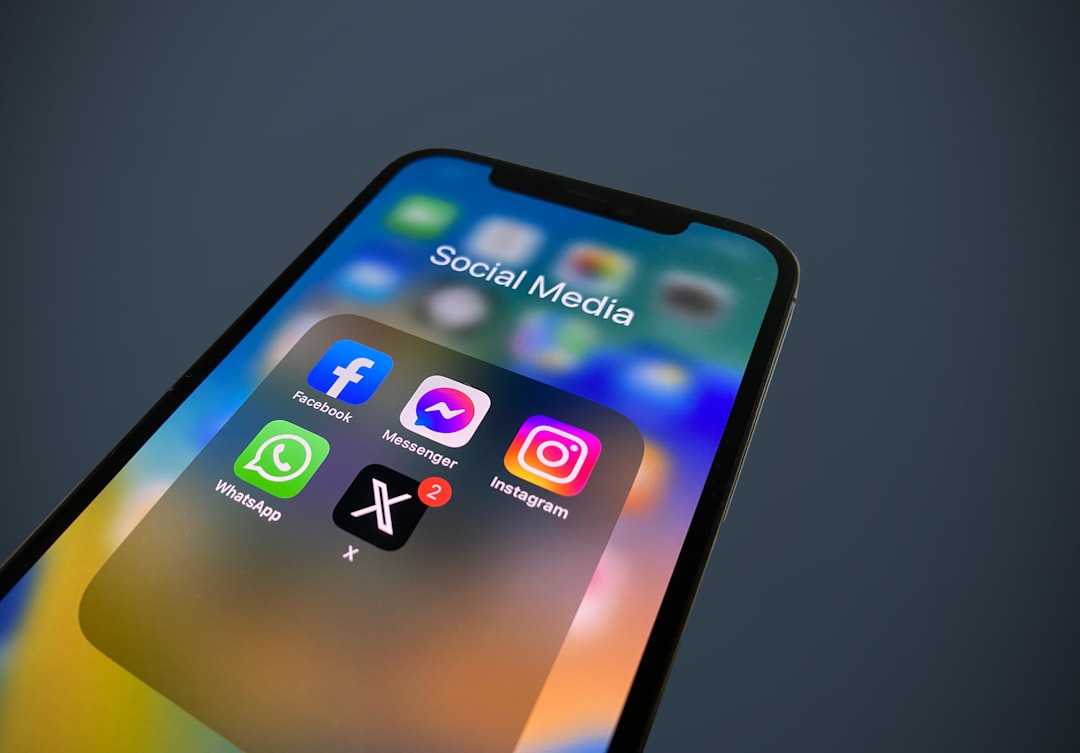Rebranding is a natural part of a business’s growth, whether it’s to align with a new target audience, reflect updated services, or modernize your image. Elementor, a versatile WordPress page builder, simplifies the rebranding process with its customizable templates and global settings. Learning how to rebrand Elementor website efficiently ensures your website reflects your new identity without extensive downtime.

This guide provides step-by-step strategies, tools, and tips to successfully rebrand your Elementor website quickly and easily.
Why Rebranding Is Important
Rebranding involves updating your website’s visual elements, messaging, and overall user experience to align with your current brand identity. The benefits of rebranding include:
- Staying Relevant: Ensures your brand reflects current trends and audience expectations.
- Boosting Engagement: A fresh look can re-engage your audience and attract new visitors.
- Improving Consistency: Aligns your online presence with other marketing materials.
- Enhancing Trust: A polished website builds credibility and trust with your audience.
Planning Your Website Rebrand
Before diving into Elementor’s tools, create a detailed rebranding plan to ensure a smooth process.
Define Your Goals
Identify the purpose of your rebrand. Common goals include:
- Targeting a new audience.
- Reflecting a merger or business expansion.
- Modernizing outdated visuals and layouts.
Audit Your Current Website
Evaluate your website’s existing content, design, and functionality to determine what needs to change. Create a list of:
- Pages requiring updates.
- Outdated elements like logos, fonts, or color schemes.
- Broken links or non-functioning features.
Collect Updated Branding Materials
Gather all necessary assets for your rebrand, including:
- New logos and images.
- Updated color palettes and typography.
- Revised content, such as taglines or product descriptions.
Using Elementor to Rebrand Your Website
Elementor provides robust tools to streamline the rebranding process.
Update Global Settings
Elementor’s global settings allow you to change fonts, colors, and other design elements across your website.
- Navigate to Site Settings in the Elementor editor.
- Open Global Colors and update your primary, secondary, and accent colors to match your new branding.
- Access Global Fonts and update typography settings for headings, body text, and buttons.
- Save changes to apply the new styles site-wide.
Redesign Key Templates
Templates ensure consistency in your website’s layout and design.
- Access Templates in your WordPress dashboard.
- Edit key templates, such as headers, footers, and reusable sections.
- Replace old logos, adjust navigation menus, and update CTAs.
- Save and apply the updated templates across all pages.
Refresh Page Designs
- Open individual pages in the Elementor editor.
- Replace outdated elements, such as images or text blocks.
- Use Elementor’s drag-and-drop widgets to add new design features, such as testimonials or image carousels.
- Preview each page to ensure the updates align with your new branding.
Updating Content for a Rebrand
Rebranding goes beyond visuals; it also involves updating your website’s messaging and content.
Revise Headlines and Copy
Ensure all text reflects your updated branding. Focus on:
- Headlines and taglines.
- Product or service descriptions.
- About and mission statement pages.
Optimize for SEO
Rebranding is an opportunity to optimize your website for search engines. Use tools like Yoast SEO or Rank Math to:
- Update meta titles and descriptions.
- Integrate new target keywords into your content.
- Review and fix broken links.
Update Alt Text for Images
Ensure all images have updated alt text that aligns with your rebrand. Include relevant keywords to improve accessibility and SEO.
Tools to Rebrand Elementor Website
Several plugins and resources can make the rebranding process faster and more efficient.
WP Reset
WP Reset helps you clean up your site by removing unused plugins, themes, or content.
- Features:
- Quickly reset specific parts of your site without affecting important files.
- Clean up your database to improve performance.
Learn more at WP Reset.
Elementor Pro
Unlock advanced features like Theme Builder, global widgets, and dynamic content with Elementor Pro.
- Features:
- Create reusable templates for consistent designs.
- Access premium widgets for enhanced functionality.
Explore Elementor Pro.
Canva
Canva is a design tool that simplifies the creation of branding assets.
- Features:
- Create custom logos, banners, and social media graphics.
- Access pre-designed templates for a professional look.
Visit Canva.
Testing Your Rebranded Website
After completing your rebrand, thoroughly test your website to ensure it functions correctly and meets your goals.
Check for Broken Links
Use tools like Screaming Frog to identify and fix broken links across your site.
Test Responsiveness
Preview your website on desktop, tablet, and mobile devices using Elementor’s responsive editing mode. Ensure all elements look and function correctly on different screen sizes.
Collect User Feedback
Ask a small group of users or colleagues to review your rebranded website. Use their feedback to make final adjustments.
Maintaining Your Rebrand
A successful rebrand doesn’t end with your website launch. Regular updates and maintenance ensure your website remains aligned with your brand.
Monitor Performance
Use tools like Google Analytics to track visitor behavior and identify areas for improvement.
Keep Branding Consistent
Ensure your website matches other marketing materials, such as social media profiles and email campaigns.
Schedule Regular Audits
Periodically review your website to ensure all content, links, and visuals remain relevant and consistent with your brand.
Benefits of Rebranding an Elementor Website
Rebranding your Elementor website offers several advantages:
- Improved User Experience: Updated visuals and messaging enhance navigation and engagement.
- Increased Credibility: A polished website builds trust with your audience.
- Higher Conversion Rates: Consistent branding strengthens your call-to-actions.
- Competitive Edge: A modern, rebranded website sets you apart in your industry.
Conclusion
Rebranding an Elementor website is a valuable opportunity to refresh your online presence and align with your evolving business goals. By leveraging Elementor’s global settings, templates, and user-friendly tools, you can quickly and efficiently rebrand Elementor website to reflect your new identity.
With proper planning, the right tools, and thorough testing, your rebranded website can drive engagement, improve user experience, and help your brand stand out in a competitive digital landscape. Take the first steps today to create a cohesive and professional online representation of your business.