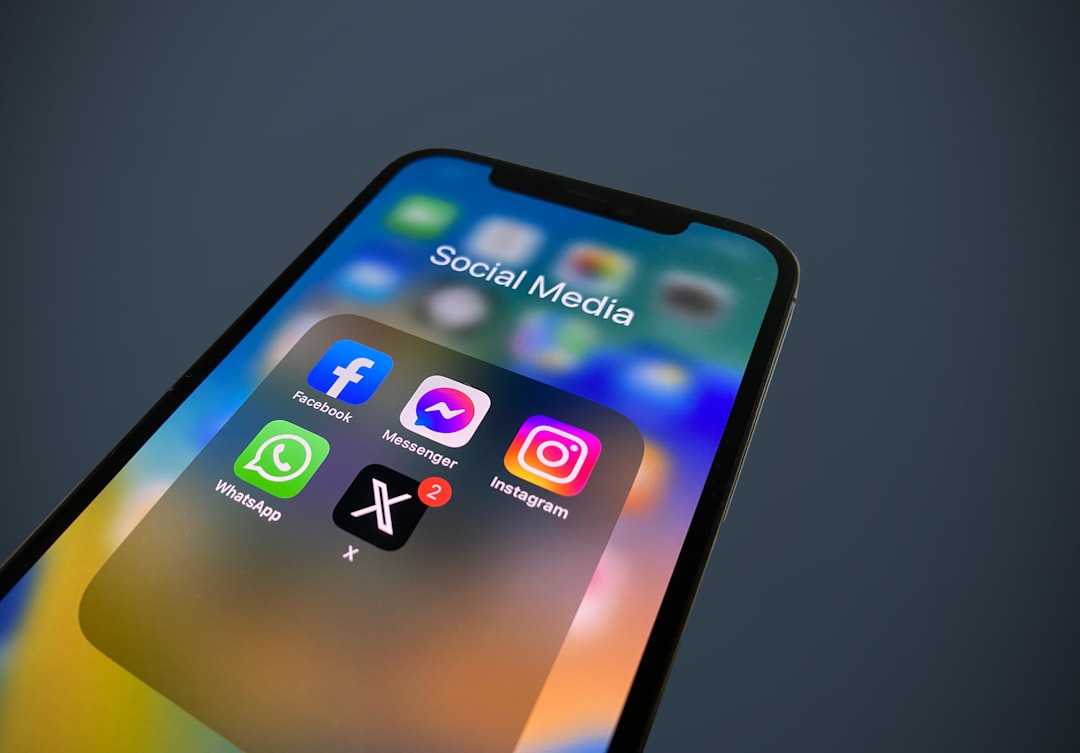Rebranding your website is an exciting opportunity to update your identity, refine your messaging, and connect with your audience on a deeper level. For WordPress users leveraging Elementor, rebranding can be streamlined with the search replace functionality. Rebranding Elementor content involves updating logos, taglines, contact information, URLs, and other essential elements across multiple pages, and search replace simplifies this process significantly.

This guide explores how to efficiently rebrand your Elementor-powered website using search replace tools, offering actionable tips and best practices for smooth updates.
Why Rebranding Is Essential
Rebranding allows businesses to:
- Align with Evolving Goals: Reflect new values, vision, or mission.
- Stay Competitive: Modernize your website to stand out in your industry.
- Reach New Audiences: Appeal to different demographics with refreshed messaging and visuals.
- Fix Inconsistencies: Standardize outdated content and improve brand cohesion.
For more insights, visit HubSpot’s Rebranding Guide.
Challenges of Rebranding Elementor Content
While Elementor simplifies website design, rebranding a site can still be complex due to:
- Multiple Templates: Headers, footers, and pages require individual updates.
- Dynamic Content: Changes to global widgets and dynamic tags must reflect across the site.
- SEO Considerations: Updated URLs and meta tags should maintain or improve rankings.
- Time Consumption: Manual updates are tedious for larger websites.
How Search Replace Simplifies Rebranding
Search replace tools streamline the rebranding process by automating updates across your Elementor site. They:
- Locate and replace specific content, such as brand names or taglines.
- Ensure consistent updates across templates, widgets, and custom fields.
- Save time by automating repetitive tasks.
Preparing for Rebranding
Conduct a Content Audit
Before starting the rebranding process, audit your site to identify:
- Pages, posts, and templates requiring updates.
- Specific elements like logos, headings, and links needing modification.
Create a Backup
Use a plugin like UpdraftPlus to back up your website. This ensures you can restore the original version if needed.
Plan Your Updates
Define your rebranding goals and prepare updated assets, including:
- New logos and taglines.
- Updated contact information.
- Revised brand messaging.
Tools for Rebranding Elementor Content
Elementor Pro
Elementor Pro includes features like Theme Builder and Global Widgets, simplifying updates to site-wide elements.
Better Search Replace
Better Search Replace is a reliable plugin for database-wide content updates.
SearchWP
SearchWP provides advanced search and replace functionality for dynamic content.
Steps to Rebrand Elementor Content
Update Global Widgets
Global widgets in Elementor allow you to update a single instance and reflect changes across all pages.
- Navigate to Templates > Saved Widgets in your WordPress dashboard.
- Edit the widget with your new branding (e.g., update logos or taglines).
- Save the changes to apply them site-wide.
Edit Templates with Theme Builder
- Go to Templates > Theme Builder in Elementor.
- Select a template (e.g., header or footer) to update.
- Replace outdated content with new branding elements.
- Save and publish the changes.
Use Search Replace for Bulk Updates
- Install and activate a search replace plugin.
- Navigate to the plugin’s dashboard.
- Input the term you want to replace (e.g., old brand name).
- Enter the replacement term (e.g., new brand name).
- Preview the changes to ensure accuracy.
- Apply the updates across your site.
Optimize for Mobile Devices
Ensure all rebranded content displays correctly on mobile devices by using Elementor’s responsive design preview.
Test Changes
Review your site to confirm all updates were applied successfully and that there are no broken links or design inconsistencies.
Optimizing SEO During Rebranding
Update Meta Descriptions and Titles
Revise meta descriptions and titles to reflect your new branding. Use tools like Rank Math for SEO optimization.
Redirect Old URLs
If rebranding involves URL changes, implement 301 redirects to preserve your SEO rankings and direct visitors to the updated pages.
Add Structured Data
Include schema markup for elements like logos and business information. This improves search engine understanding and visibility.
Monitor Performance
Use tools like Google Analytics and Google Search Console to track changes in traffic and rankings after rebranding.
Avoiding Common Rebranding Mistakes
Neglecting Backups
Failing to back up your site before rebranding increases the risk of losing valuable content during updates.
Overlooking Mobile Responsiveness
Ensure rebranded elements are optimized for all devices to provide a seamless user experience.
Ignoring Alt Text and Metadata
Update alt text and metadata for images and pages to align with new branding and enhance SEO.
Inconsistent Updates
Avoid partial updates by thoroughly auditing your site to identify all elements requiring rebranding.
Real-Life Examples of Rebranding
E-commerce Stores
An online clothing store updated its branding, including a new logo and tagline. Using search replace, they quickly updated all product pages, saving hours of manual work.
Corporate Websites
A consulting firm rebranded with a new company name and used Elementor’s Theme Builder to update headers, footers, and dynamic content site-wide.
Blogs
A travel blogger rebranded their site with a new color scheme and slogan, using Elementor’s global widgets for consistent updates across all posts.
Benefits of Search Replace for Rebranding
Time Savings
Automating content updates reduces the time spent on repetitive tasks, allowing you to focus on other aspects of rebranding.
Consistency
Ensures all branding elements are updated uniformly across your site.
Enhanced User Experience
A cohesive design and messaging create a professional and engaging experience for visitors.
Improved SEO
Optimized metadata, structured data, and redirects preserve or improve search rankings during rebranding.
Monitoring the Success of Your Rebranding Efforts
Track User Engagement
Use analytics tools to measure visitor behavior and engagement post-rebranding.
Monitor Traffic and Rankings
Evaluate changes in organic traffic and keyword rankings to assess the SEO impact of your updates.
Solicit Feedback
Gather feedback from users or team members to identify areas for further improvement.
Conclusion
Rebranding your Elementor-powered website doesn’t have to be overwhelming. With the right tools like Elementor Pro, Better Search Replace, and SearchWP, you can streamline updates and maintain consistency across your site.
For additional resources, explore Elementor’s Official Guide or consult Rank Math for SEO optimization during rebranding. A well-executed rebranding strategy ensures your site remains visually appealing, user-friendly, and aligned with your evolving brand identity.