Accessibility is a cornerstone of modern web design, ensuring your website can be used by people with diverse abilities. For WordPress users leveraging Elementor, the search replace accessibility Elementor feature offers a streamlined way to enhance usability and meet accessibility standards. With this tool, you can efficiently update alt text, adjust headings, and fix other accessibility elements across your site.
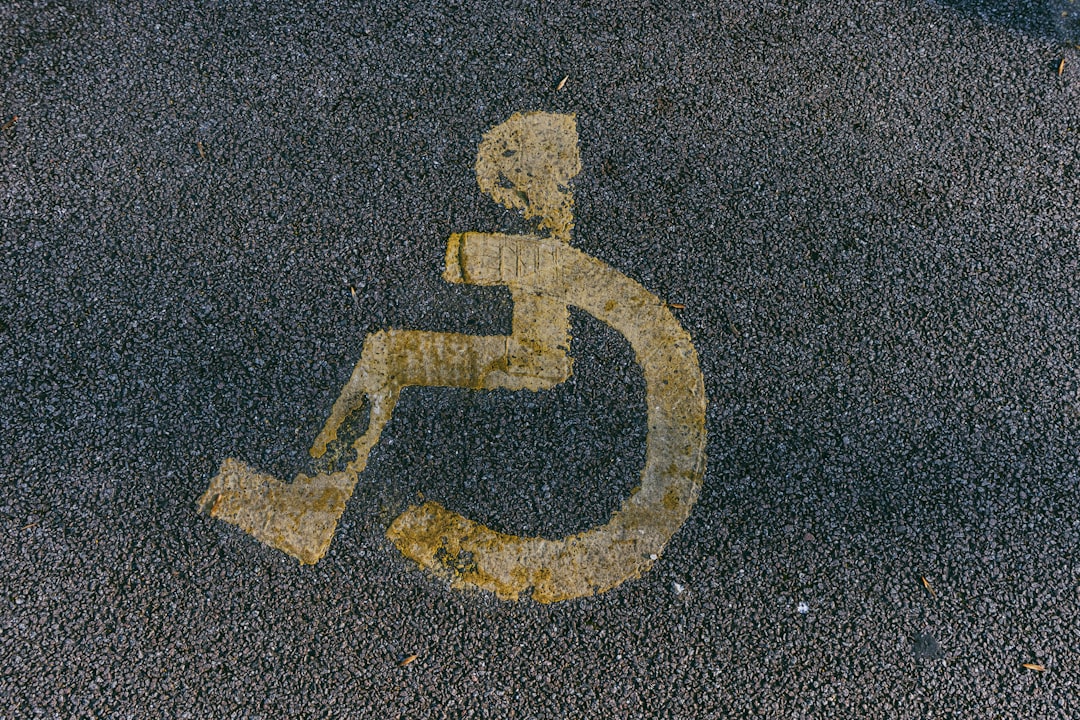
This guide delves into how to use search and replace for accessibility improvements in Elementor, ensuring your website is user-friendly and compliant with accessibility guidelines.
Why Accessibility Matters
Accessibility enhances user experience and ensures inclusivity for all visitors, including those with disabilities. Key benefits of prioritizing accessibility include:
- Improved SEO: Search engines reward sites that meet accessibility standards, boosting visibility.
- Broader Audience Reach: Accessible sites attract a diverse audience, increasing engagement.
- Legal Compliance: Meeting standards like WCAG ensures compliance with accessibility laws, reducing legal risks.
For detailed guidelines on web accessibility, visit the W3C Web Accessibility Initiative.
Understanding Search and Replace in Elementor
Search and replace functionality in Elementor allows you to make site-wide changes quickly. Whether updating alt text, fixing heading structures, or replacing placeholder text, this feature ensures consistent and efficient updates without manual editing.
Key capabilities include:
- Updating alt text across multiple images.
- Replacing placeholder or descriptive text.
- Correcting heading structures for improved screen reader compatibility.
- Adjusting URLs to maintain accessibility standards.
Steps to Use Search Replace for Accessibility
Enable Search Replace in Elementor
Ensure you’re using Elementor Pro, which includes advanced features like Theme Builder and search replace.
- Navigate to Templates > Theme Builder in your WordPress dashboard.
- Select Global Settings and enable search and replace functionality.
Identify Accessibility Issues
Before making changes, use an accessibility audit tool like WAVE to identify areas requiring updates. Key elements to check include:
- Missing alt text for images.
- Misaligned heading hierarchies.
- Text with insufficient contrast.
- Non-descriptive link texts.
Apply Search Replace
- Go to Elementor > Search Replace in your dashboard.
- Input the term you want to replace (e.g., “Placeholder Text”).
- Add the new value (e.g., “Welcome to Our Accessible Website”).
- Preview changes to ensure updates align with accessibility goals.
- Click Replace All to apply changes across your site.
Test Changes
After applying updates, test your site using accessibility evaluation tools to confirm compliance and usability improvements.
Optimizing Specific Accessibility Elements
Alt Text Updates
Alt text describes images for screen readers, improving usability for visually impaired users and boosting SEO.
- Use search replace to add or update alt text site-wide.
- Ensure alt text is descriptive yet concise, focusing on the image’s purpose.
- Example: Replace “Image123.jpg” with “A student studying in a library.”
Heading Structures
Proper heading hierarchies (e.g., H1, H2, H3) ensure logical content flow and enhance readability for screen readers.
- Use search replace to correct headings misused for styling purposes.
- Adjust headings to reflect content structure, prioritizing clarity over aesthetics.
Link Text
Descriptive link text helps users understand the destination or purpose of a link without additional context.
- Replace vague text like “Click Here” with meaningful descriptions like “Learn More About Accessibility Standards.”
- Ensure links are unique and informative.
Placeholder Text
Placeholder text in form fields should provide clear instructions without ambiguity.
- Update placeholders to align with best practices, such as replacing “Name” with “Enter Your Full Name.”
Tools to Enhance Accessibility in Elementor
WP Accessibility
WP Accessibility helps identify and fix common accessibility issues in WordPress sites.
Smush
Smush optimizes images for faster loading while preserving accessibility features like alt text.
WPML
WPML simplifies managing accessibility in multilingual Elementor sites by ensuring consistent translations of alt text and other elements.
Benefits of Search Replace for Accessibility
Time Efficiency
Search replace eliminates the need for manual updates, saving significant time for site managers.
Improved User Experience
Accessible sites are easier to navigate, providing a seamless experience for all visitors.
Higher SEO Rankings
Accessibility updates improve page load speeds, content structure, and metadata, positively influencing SEO.
Legal Compliance
Implementing accessibility changes reduces the risk of legal issues related to non-compliance with laws like ADA or Section 508.
Avoiding Common Mistakes
Neglecting Mobile Accessibility
Ensure changes applied via search replace are optimized for mobile devices. Use Elementor’s responsive preview tool to verify compatibility.
Overwriting Essential Content
Preview all search replace changes to avoid unintended alterations that may disrupt site functionality.
Ignoring Alt Text Guidelines
Alt text should describe the image’s purpose, not its aesthetics. Avoid phrases like “A beautiful picture of…” unless the beauty is contextually significant.
Skipping Testing
After making changes, test the site using tools like axe or Lighthouse to ensure accessibility updates meet required standards.
Examples of Accessibility Improvements
E-commerce Sites
An online store updated alt text across all product images using search replace, ensuring each image had descriptive alt text for screen readers.
Blogs
A travel blog corrected heading structures to improve navigation for screen readers, enhancing the experience for visually impaired users.
Corporate Websites
A consulting firm used search replace to fix placeholder text in forms, ensuring compliance with accessibility guidelines.
Tools for Monitoring Accessibility
WAVE
WAVE evaluates web content for accessibility issues, providing detailed feedback on potential improvements.
Google Lighthouse
Google Lighthouse offers insights into accessibility, performance, and SEO.
Accessibility Insights for Web
Accessibility Insights provides fast and reliable testing for compliance with accessibility standards.
Conclusion
Improving accessibility with search replace in Elementor is an efficient way to make your website inclusive and user-friendly. By addressing key elements like alt text, headings, link descriptions, and placeholder text, you can enhance usability while boosting SEO and compliance.
For additional resources, explore tools like WP Accessibility for audits and Smush for image optimization. A well-executed accessibility strategy ensures your site is not only compliant but also welcoming to all users.




